Are you looking for a way to find post or page ID in WordPress quickly and easily? If you need the post/page ID for code purposes or you have other specific needs.
In this tutorial, I will show you the most basic and easiest ways to find post/page ID quickly in WordPress.
Introduction To ID’s in WordPress
WordPress uses IDs to identify the items individually. These IDs are so useful that it differentiates one piece of content from the other.
IDs help WordPress in categorizing and organizing content in a meaningful manner. Everything on your WordPress website, in some way or other, depends on IDs to behave right away. This includes posts, pages, categories, tags, media files, comments, users, etc.
You must be aware that the content or data inside the database is organized with the help of ID. It is easy to target specific things inside or outside the database through ID.
Now, we are aware of ID’s, lets dive in right to our main topic “How To Find WordPress Page ID and Post ID quickly?“
Find Page/Post ID in WordPress by Permalink Method
Actually, the Permalink method is the easiest method one can use to find the ID. The user can extract the post/page ID from the permalink.
Lets see how this method works.
Step #1: Post/Page Listing
Post login, you have to visit the Post/Page section of WordPress where you usually create new posts and pages.

Step #2: Editing the Post/Page
You have to edit the page/post of which you want to know the ID.

Step #3: Finding ID in Permalink/URL
Once you are inside Post Editor, look into permalink and copy the value of post parameter.

Wasn’t this the easiest method to get the ID of Post easily? Remember, you have to use the same process for the page, but you have to go inside the Pages section this time?
Find Page/Post ID in WordPress by Plugin Method
Before telling you this method, I want to clarify why the method listed above doesn’t suit all the time.
Ask yourself the question, “How much time will it take to check the ID of 100 posts/pages?”. Won’t it take more than 100 minutes (if the internet speed is 4G, then 1 minute to each)? The Permalink method works like a charm but is time-consuming if you really want to know the ID of many posts.
To overcome this problem, we can use a better and sophisticated way, that is, installing a plugin.
Reveal IDs is a popular plugin that can do this task for you. You have to install the plugin from the WordPress repository, and the plugin itself will do the rest.

You have to visit the Posts/Pages section, and this plugin like this will reveal the ID for each Page/Post.

This plugin will also show IDs for tags, comments, categories, etc.
Conclusion
The above two listed methods can help you in finding the ID of a specific Post/Page. I hope you really liked this short and to-the-point tutorial. The comment section is open for suggestions and improvements. Feel free to drop a comment below.
Please don’t forget to share and subscribe to our newsletter because it motivates us to write more for the community to serve you and others in a better way.
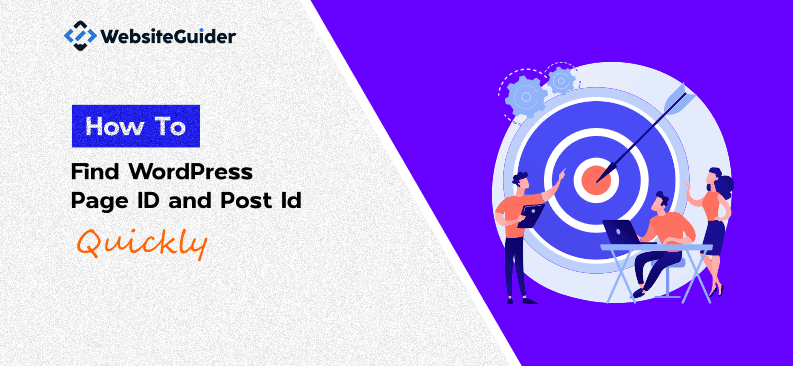
Sir both are the best methods, But No one wants to install plugin because a plugin will down website’s speed. So I am finding some others method to find pag/post Ids. Are there some other method depending on codex.
Can we delete the plugin after finding page/post Ids.
Hi,
Yes, you can delete it. No problem at all. I have mentioned the non-plugin way also.
Hi,
Yes you can delete it. I have mentioned the non-plugin way also.
Thanks